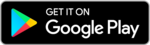Customer Account
Order
- Click on Add to Cart button in products list items
- Products item are successfully added in cart(Show number of items)
- Click your cart in header to show cart list items details
- Click on View cart Or Click on Checkout
View Cart Details
- Click on proceed to checkout
Checkout Details
- Checkout billing details, additional information etc.
Place Your Order
- Click on place order button
Order Confirmation
- Order are successfully received to vender
Order Status
- Order status
Change Addresses
- Navigate to “Addresses” in left side menu
- Updates billing Address
Change Account Details
- Navigate to “Account details” in left side menu
- Enter or edit account details such as first name, last name and email address.
- Change password such as current password, new password, confirm new password and click on save changes button
Vender Account
Add Products
- Click on product cover image
- Product name
- Enter price and discounted price
- Upload other images of product
- Select product category, product tags and short description
- Click on create & add new

Orders
- Navigate to “Orders” in left side menu
- Click on “Complete” in action column when order are successfully send to buyer
- Orders status are Completed

Settings
- Navigate to “Settings” in left side menu
- Add store cover image